Many member's are frustrated using
Safelinking.net to the point of giving up and moving to
another topic without links to safelinking.net. This TUT is
to make this process easy so you can get the downloaded
files quickly on your hard drive.
My example is using Megaupload links with Internet
Download Manager (IDM). This example should work with
most hosting services and other Download Managers.
The single most important thing from this TUT is that you
need to sign up for a account of the hosting service you are
downloading from. Almost ALL hosting services offer "FREE"
accounts you can sign up. So do it NOW!!
I use a lot of screen shots in my game topics. Pictures are
better to look at that reading a bunch of words. SO, follow
the screen shots and enjoy. The last link at the bottom of the
TUT is IDM's additional information of setting up your FREE
account in the Download Manager. Check the link for more
details.
*Using JDownloader as a free user with safelinking dot net
uploading screen shots...........
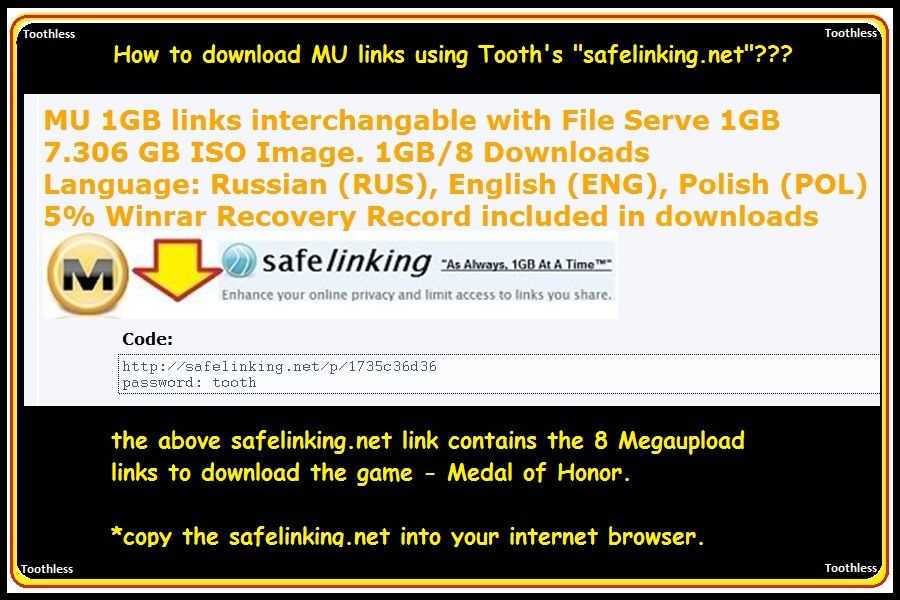
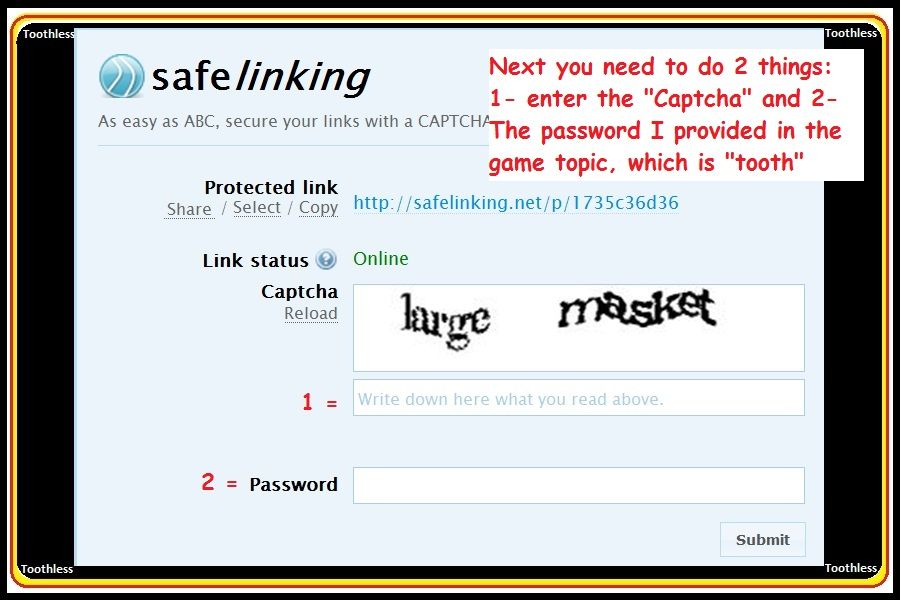
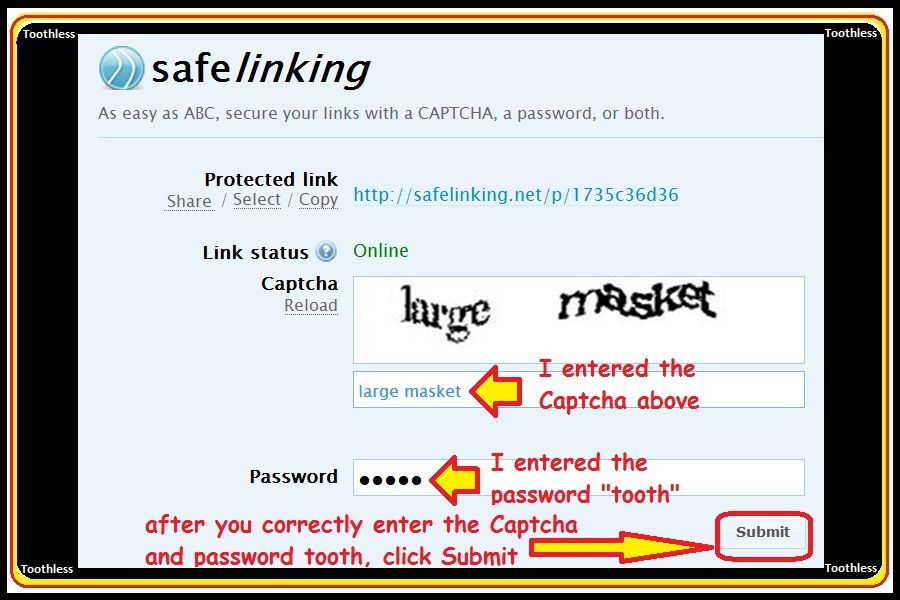
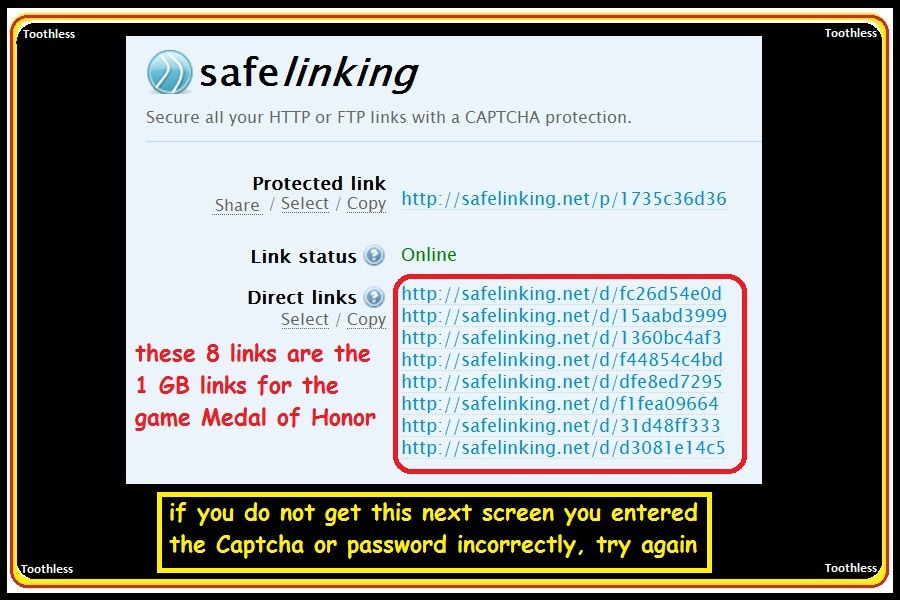
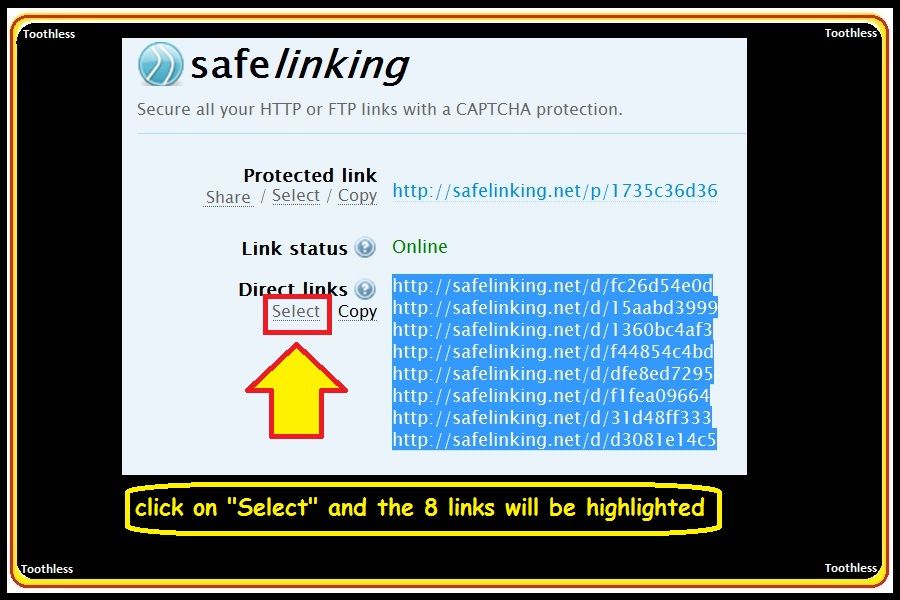
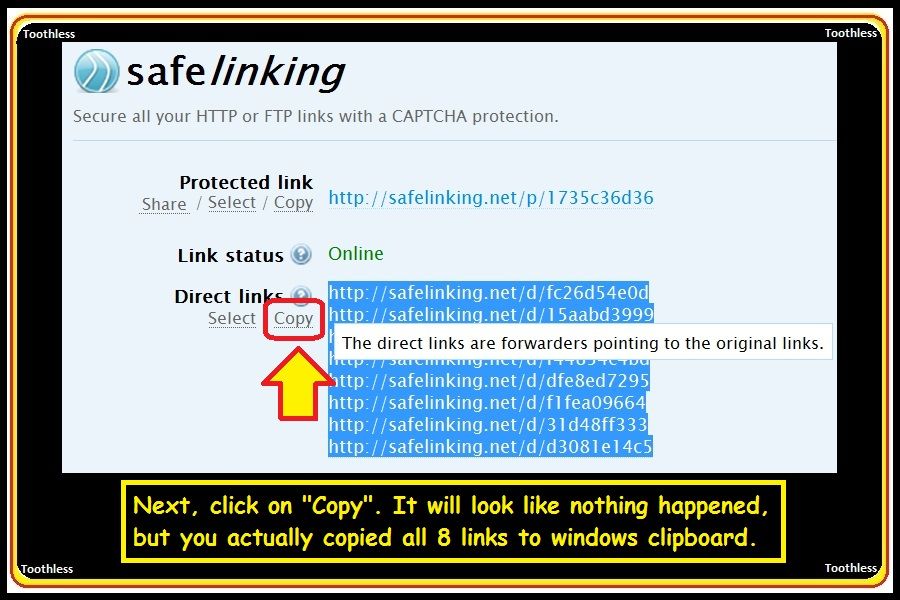
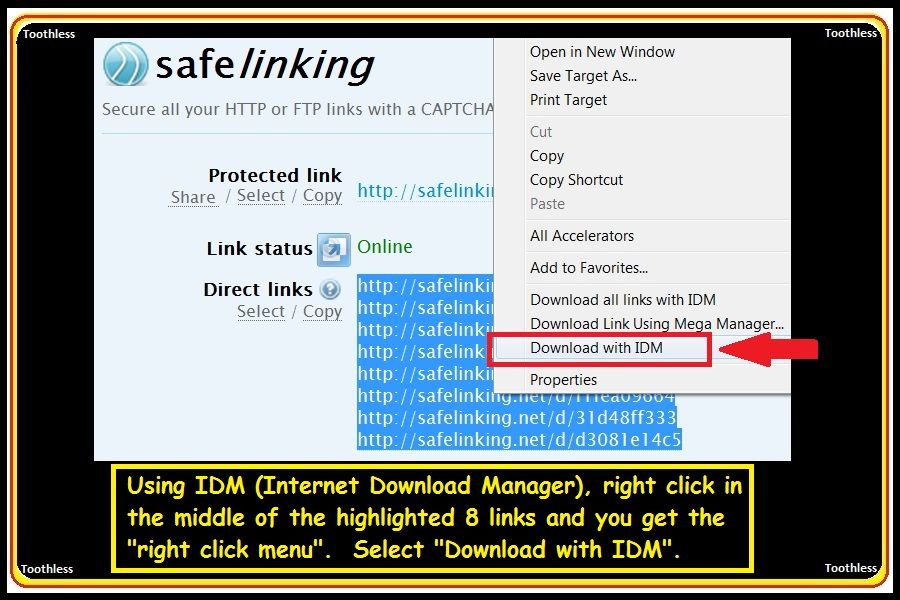
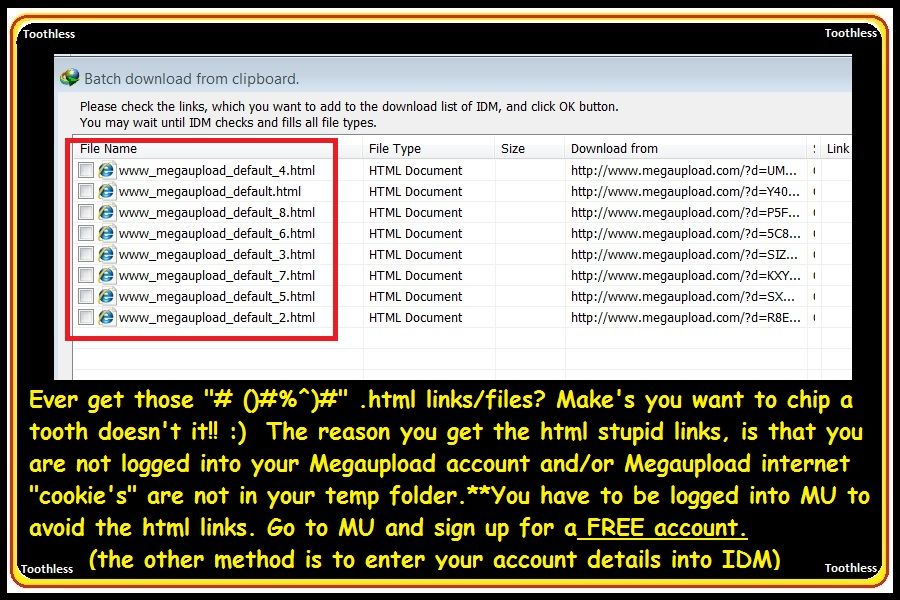
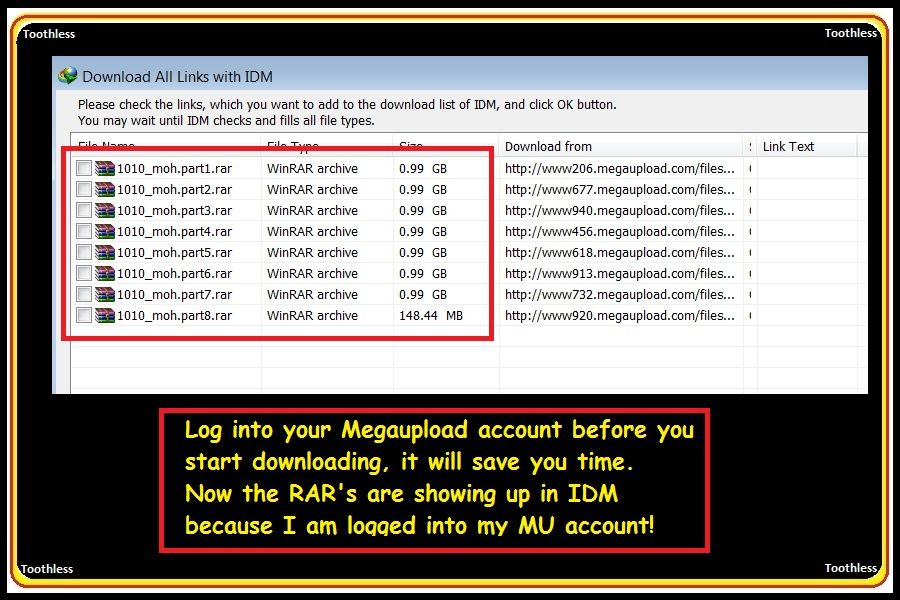
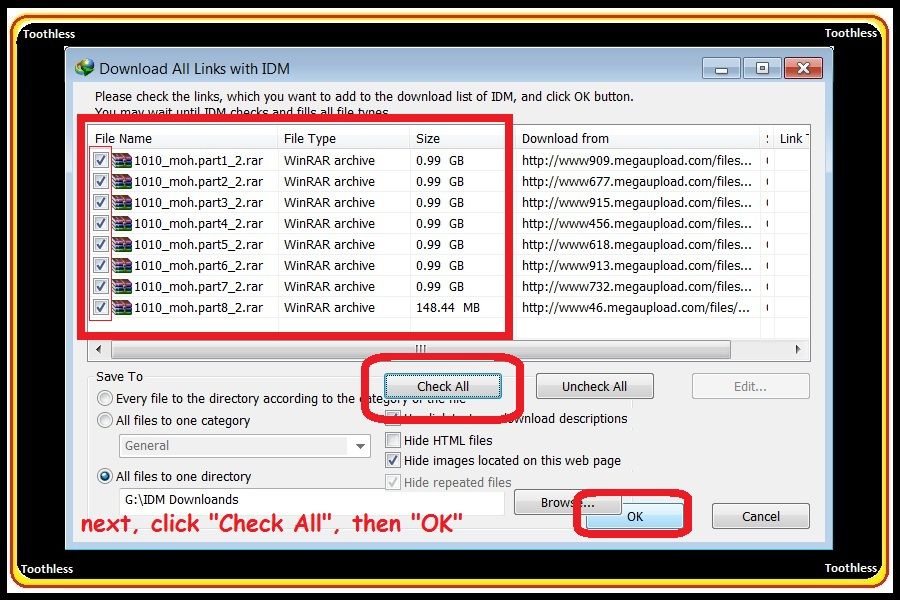
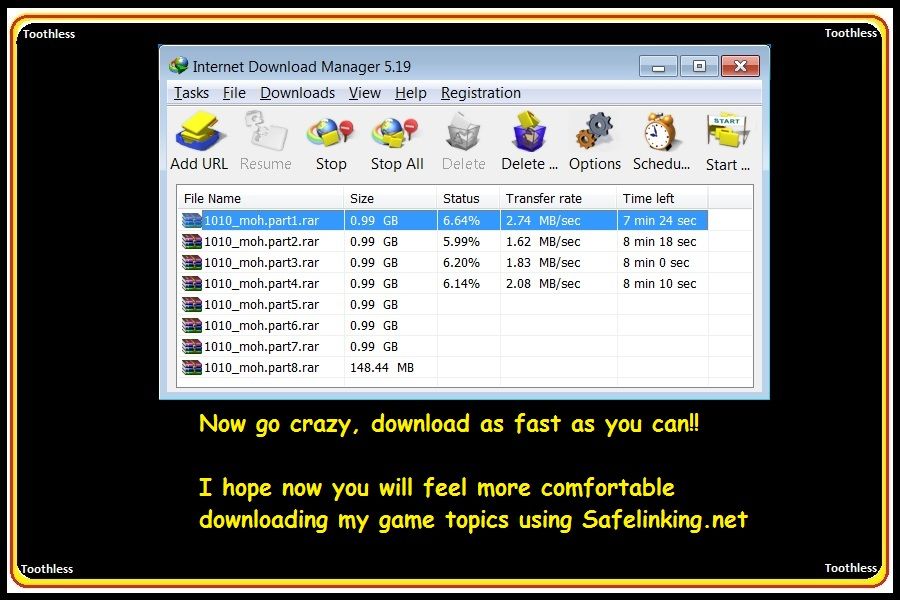
Complete Guide to IDM | How to Setup IDM
 A Beginners Guide For IDM Users.
A Beginners Guide For IDM Users. 

Do not PM me any question.All PM's related to IDM will be ignored.
If you have a question just simply post it here and i will get back to you.

Downlaod Link for Latest IDM
| Code: |
| http://www.internetdownloadmanager.com/download.html |
Download Link for Crack
| Code: |
| http://www.fileserve.com/file/pR39Dew |

1st of all If u r using a cracked version Never Update it.If u update it then u have to Uninstall it and install it again in order to use it.

For Megaupload Users:- When You add site address then Type
| Code: |
| http://*Megaupload.com |
It is necessary to add (*) at the front of site url

Everything is Explained with Images,If You Dont Understand any part then You are Welcome to Ask Question. If I missed out something then Kindly Point it out.

Four Easy Steps to Setup your Premium Account with IDM.
This Guide Only Works For Premium Users.It Has been Tested with any filehost which supports Direct link. This Guide Explain How to setup your Premium Account with IDM and How to Make a Queue so IDm downloads All Parts itself and u dont have to copy paste every link.I will Try to Explain all Features of Internet Download Manager.
Beofre You read any further first of all open your premium account in browser and check this direct link option.
For Rapidshare :- open your account in browser the go to settings and check this box

For Hotfile :- open your account in browser and then go to my account tab and check this box

1. Open Internet Download Manager,Click On Options.

2. Clicking on Options Will Lead you to this Windows.At the top you will see multiple tabs , Click on Site Logins.

3.Click On New.

4.In This Window You Have to add your Premium Account Details Correctly (Watch out for Spaces while copy pasting).I will Recommend to Type in Details Manually.
In the First Bar Type the Host site name For Example:- *Rapidshare.com | *MegaUpload.com | *Hotfile.com . Add your Username and Password Carefully. After Adding Details Click Ok.


At this point Your Account has been setup with IDM. There are different ways to import links to IDM, I will Try to Explain a couple of them.
1st Way is to copy link and then pasting it in IDM Like shown in the Image.

It is okey if u only have to download 1 link but if u have to download multiple links then you will Get tired & Angry.
2nd Way is much easier and quicker for multiple Links. Highlight all links which you want to download adn then Right Click on them and Click on Download with IDM.(For this Step your IDM manager should be integrated with your Browser).

3rd way is also easy.Highlight all links and copy them to clipboard

Then go to the IDM and do as shown in image

that will lead you to this windows. here you can select the links you want IDM to download. If you want to download all links then simply click on check all and press OK.

4th Way is easy and also Recommended By me. Copy all the Links which you Want to download , Paste them into Notepad and Save as .txt(Text) file.
The Only Reason for this is , While Downloading for some Reason ur download Stops , Internet Connection lost or in worst case your rs bandwdith ran out,
in that case IDM will Download an Html file. Instead of Looking for the Links Again you will have links saved in text file.
Copy links>>Save as Text File.

Now its really Simple to add links in IDM and in worst case u will have saved links in text file.
Click On Tasks>>Import>>>From Text File.(as shown in image)

That will Lead you to this window, If u want to delete any link then u can do it here otherwise just click on Ok.

Now Your Download List is Ready.

Its Time to tell you how to Create a Queue so you dont have to sit there and click on resume again and again.
Highlight Links in the List, Right Click >>> Move to Queue>>>Create New Queue.(Type in a name for Queue & Click Ok)

Now You can Start Downloading Queue Right away by click on start queue. [size]If u want advance Options then skip this step.[/size]

Click On Scheduler for Advance options.

This is the Advance Option Setup Window. You Can use timimg options to setup a schedule download You can add start Downloading time and the Stop Dwonloading time.Its a great Option for those who Downloads at night but dont too Lazy to add Links every night.
In 2nd Highlighted Box You can choose what Action IDM should take after finishing Download.
If u Setup Start time then just click Close. If u setup a Stop Time then Click Start Now.

You can also change the Number of simultaneous Downloads in this window.just simply Click on Files in the Queue


Lets Talk About Other Features of IDM.
When you Click on Options,it will Open General options Tab.

- If u check this option IDM will Launch itself as soon as you Logged into ur PC.
- IDM has a special module (IEMonitor.exe) for click monitoring in IE-based browsers (MSN Explorer, Avant, MyIE, some versions of AOL etc.) that runs separately from the main process of IDM. This module can be turned on/off using "Run module for click monitoring for IE-based browsers" checkbox.
IDM can show its Download panel on a web-player in a browser when IDM detects a multimedia request from the web-player - Clipboard Monitoring, I wont Recommend to check this option bcuz if u even copy an image link IDM will start downloading that image.
- Check the Box if u want to integarte IDM with Browser.

In the General Tab if u click on Keys Button it will show u this window.This is the special key feature setup window.Purpose of this is, if you want to download a link without using IDM then hold down the special key and click on link , link will be downloaded without using IDM.


Now click on 1st Edit button in general tab.it will show u options for right click menu of browser.You can add or delete these 4 options.
[img][/img]>>>>>>>


2nd Edit Button is for IDM Download Panel for Web-Players (Online Videos).In this Window U can Choose Display style of download panel.You can choose for which File type you want this panel to show up.If u dont want to use this then i will recommed to uncheck all the file types options.
 >>>>
>>>>

Click On File Types Tab. Here u can add or remove File types which u want to download through IDM.Just like i added 2 extra file tyes(001 & MKV) which are not in default settings of IDM.


Next is Save To Tab. Here You can choose 5 Different location for 5 Different Categories, Which is Very useful to download Different types of files in separate Folders.


Lets Move towards Downloads Tab.

1.Download Start up Dialog. If this Option is Checked then each time you click to download a link this Window will popup in which you can change where you want to save it, You want to start download Right away or later.

2.If this Option is checked then compelition of each download this window will popup.

3.You can choose the action of Downloading Progress Window from Drop Down Menu.

4.You can choose what IDM should Do when You add a link which Has been already added to IDM List.


5. How to hide System tray Icon?

its pretty simple, just follow the image.

How to download from file sharing sites with IDM
| Code: |
| http://www.internetdownloadmanager.com/support/shsdownload.html |




